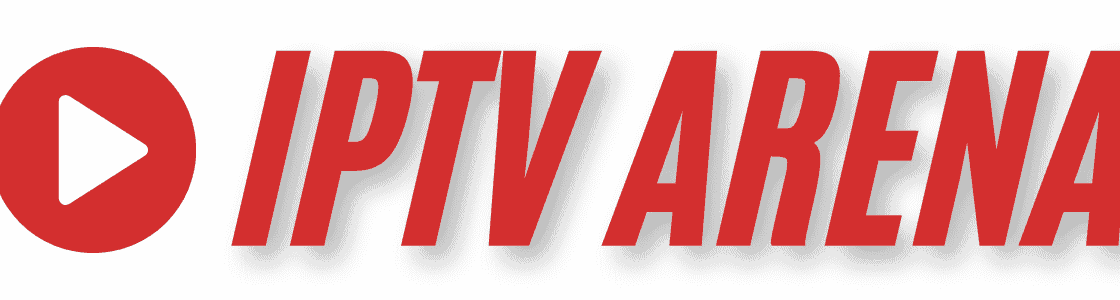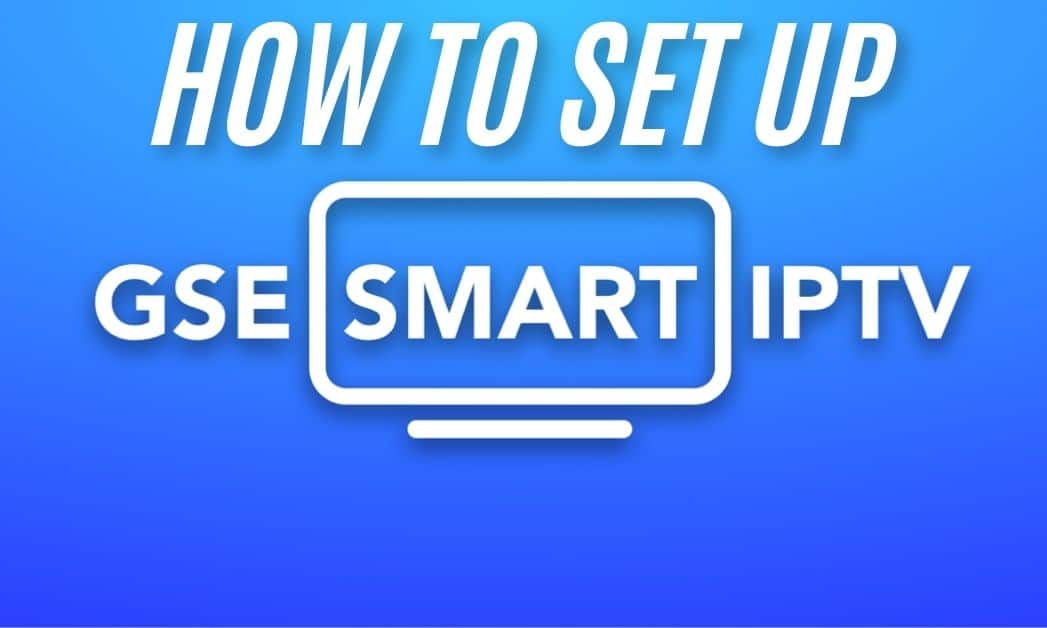
How to Set Up IPTV Arena on iPhone or iPad Using GSE Smart IPTV (XTREAM Codes API)
Want to stream Arena Sport, RTS, and other Ex-YU channels from your iPhone or iPad? This guide shows how to set up IPTV Arena on iOS using GSE Smart IPTV and the Xtream Codes API method.
Step 1: Open the App and Go to Xtream Codes API
After downloading GSE Smart IPTV from the App Store, open the app. Accept all required permissions. Tap the menu icon (three lines) in the top left corner, then scroll and tap Xtream Codes API.
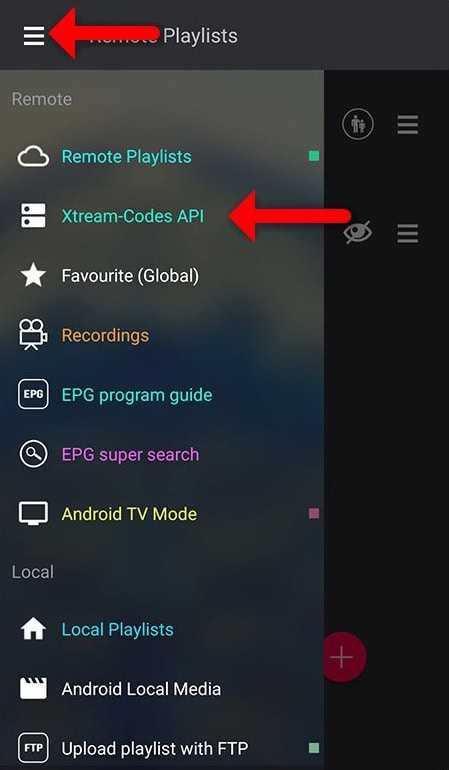
Step 2: Add IPTV Arena as a New Server
On the Xtream Codes API screen, tap the + icon in the top right to add a new server.
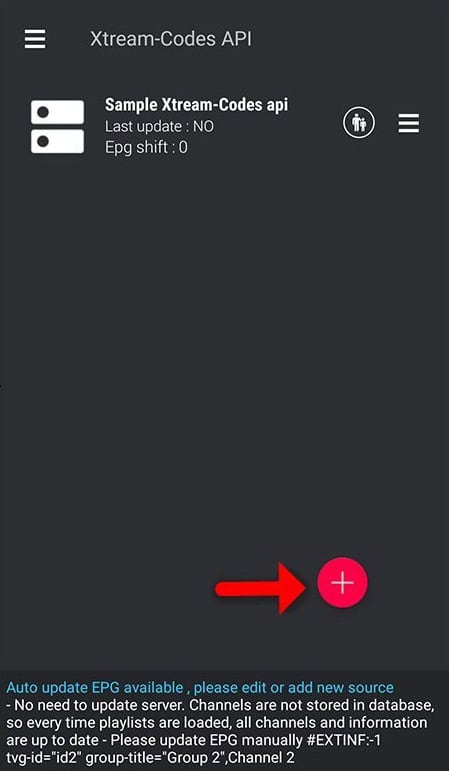
Step 3: Enter Your IPTV Arena Login Details
Fill in the login fields with the credentials you received via email:
- Name: IPTV Arena
- Username: (your username)
- Password: (your password)
- Server URL: (Xtream Codes URL)
Then tap Add to save the profile.
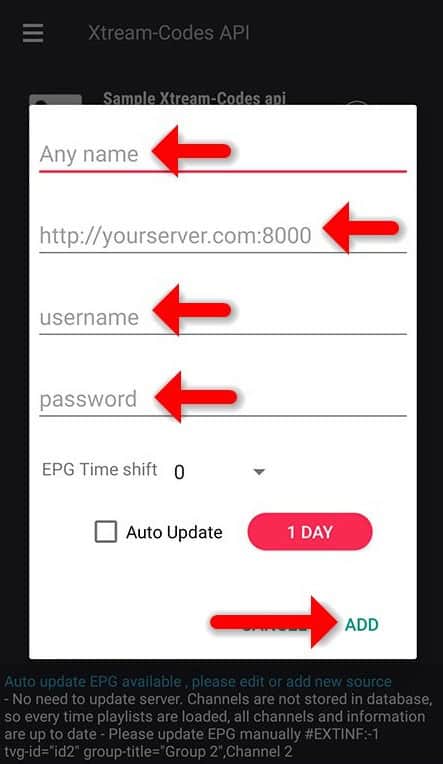
Step 4: Confirm Server is Added
You’ll return to the Xtream Codes API screen. Your new IPTV Arena profile should now appear. Tap it to load your channels.
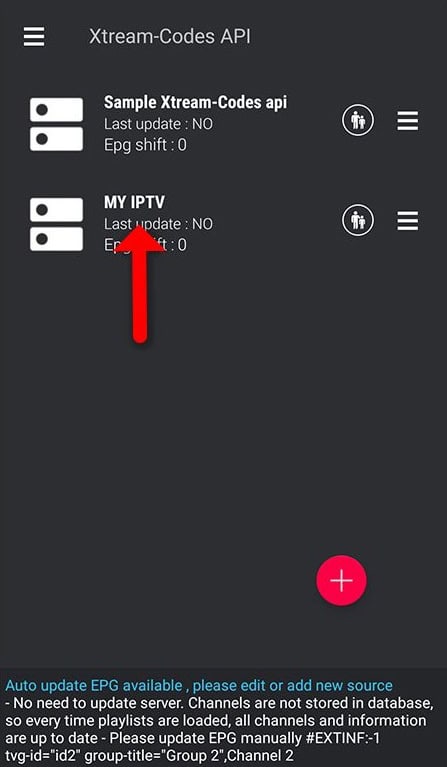
Step 5: Load the EPG (TV Guide)
To enable the TV guide, return to the main menu and tap EPG Program Guide. Tap the + icon, then select the IPTV Arena profile you just created. The app will begin syncing EPG data.
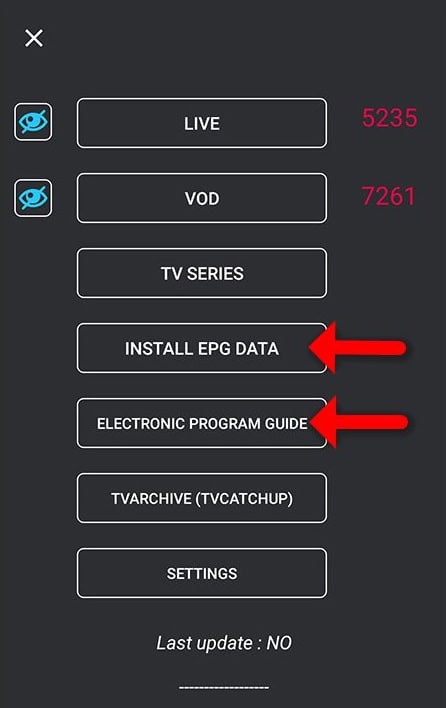
Step 6: View the EPG Grid
Once synced, return to the EPG section to view the full program guide. You’ll see a live TV grid with current and upcoming shows from Balkan channels.
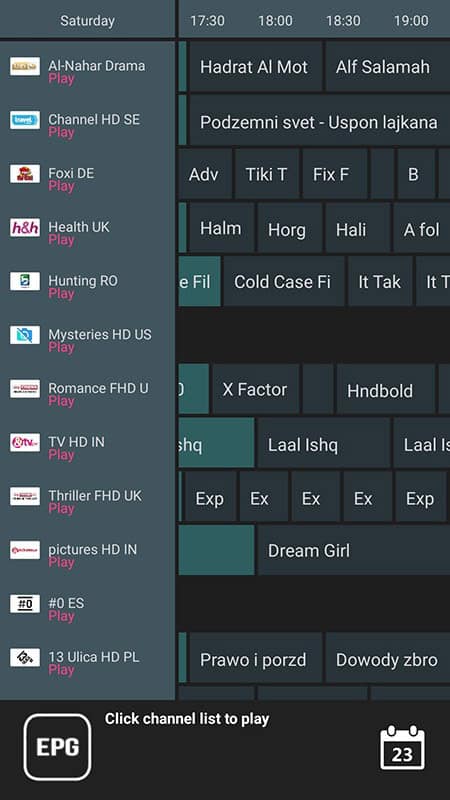
Step 7: Browse Channels and Categories
Go back to the Xtream Codes section and tap on the IPTV Arena profile. You’ll now see categories like Live TV, Movies, and Series — with the number of available channels listed.
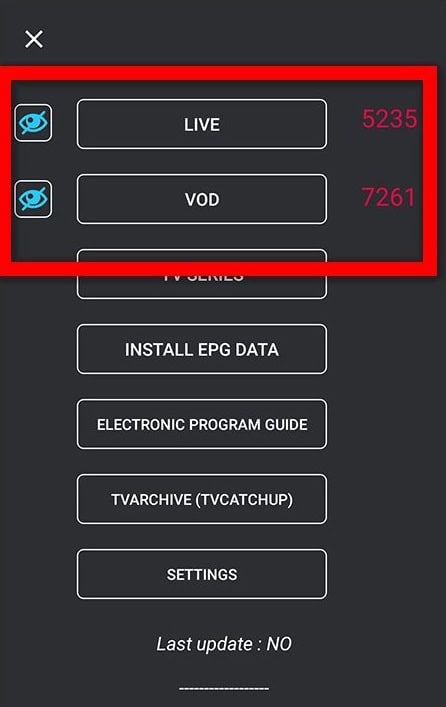
Step 8: Play a Channel
Tap any channel to start streaming. Long-press a channel to add it to your favorites or adjust player settings.
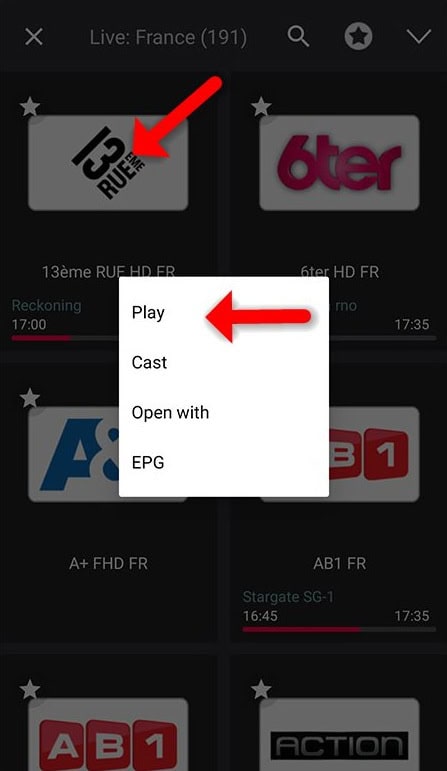
Need Help?
If you need assistance, reach out to our support team on Telegram: